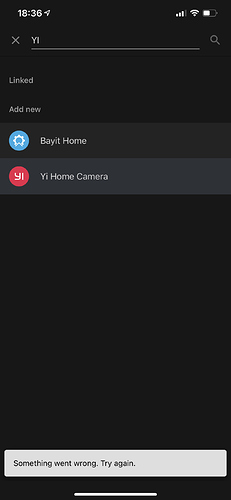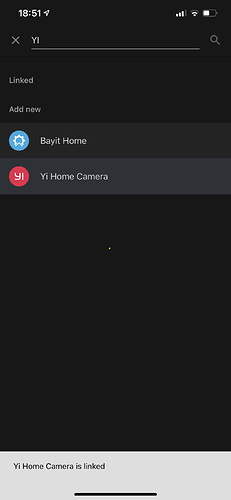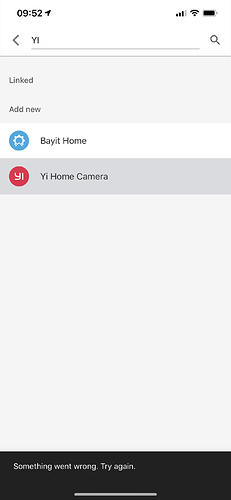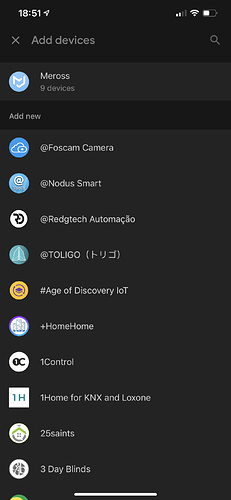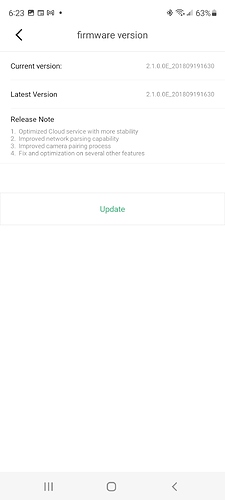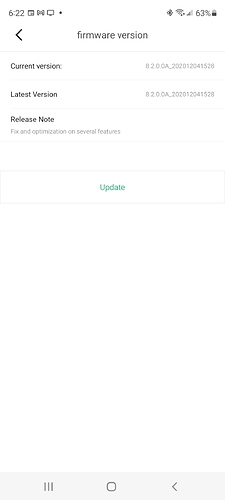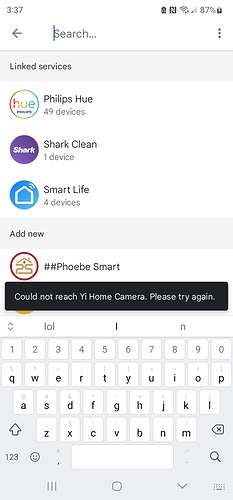Hello, sorry to hear about the trouble, please try these steps.
1.Remove the cameras from the Google Hub App.
2.Power cycle the cameras. (Unplug and re-plug them for 5 to 10 seconds)
3.Proceed with the setting up
Then follow these steps.
Step 1: Create a YI user account and set up a camera
1.If you haven’t already, please download YI Home app or Kami Home app from the App Store or Play Store and create an account
2.Follow the instruction to set up camera(s)
Step 2: Connect YI Home devices to Google Assistant
1.Download and open the Google Home app
2.Tap the + symbol at the top left.
3.Click “Set up device”.
4.In the Set Up page, select “Works with Google” at the bottom.
5.Under “Add devices”, search “Yi Home Camera (if using a YI camera) or Kami Home Camera (if using a Kami camera)”.
6.In the next step, select the region of the YI Home or Kami Home account. Enter your YI Home or Kami Home account email and password. Click “Login” to authorize Google to access your devices.
7.Once linked, select cameras from the list and add to a room.
Step 3: If you are streaming to a Nest Hub, make sure the device is set up. If you are streaming your camera to a tv with a Chromecast and Google speaker, make sure the device is set up.
Step 4: Control the YI Home or Kami Home cameras with Google Nest Hub or Chromecast with Google Nest speaker.
1.To show the camera, you can say “Okay Google",
2.To stop viewing the camera, you can say “Okay Google, stop” or “Okay Google stop [TV/Chromecast device name]”
Note: Cross compatibility is supported with the use of either the YI Home or Kami Home app.