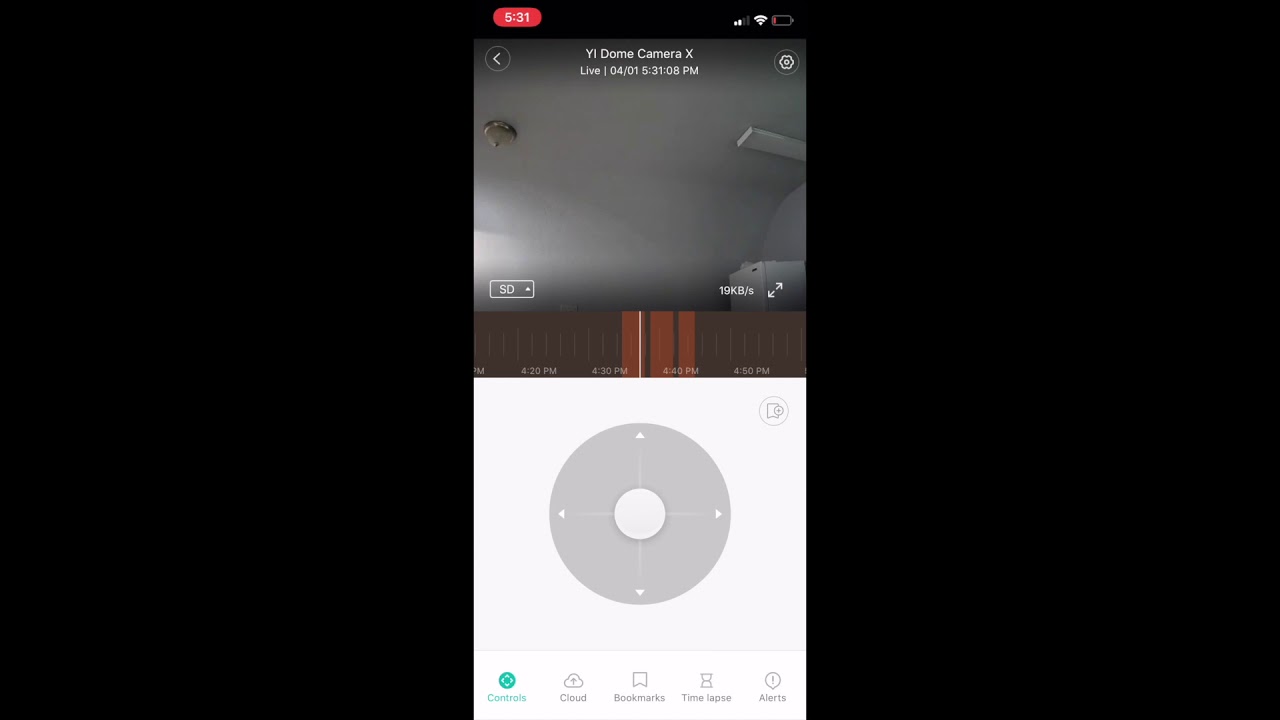I’ve just found find more information:
Once the MicroSD card is installed and formatted in the camera, in the app Settings under Storage, there is a feature called Activity Detection Recording. If enabled, the videos will only be saved when activity is detected. If disabled, the camera will record continuously to the SD card no matter if there is motion or not.
The only way to delete footage on the SD card is to reformat the card. This will delete all the videos on the SD card. In the app, click on the camera on the home screen. Then click on Settings (Apple) or gear symbol (Android). In Settings, scroll down to the bottom and click on MicroSD Card. Click on Format Storage Card. When asked, “All video in the MicroSD card will be deleted after formatting, continue?”, click OK. Now all the contents of the card are erased.
When using CVR (continuous video recording), even though in “Playback” the recording will show as one continuous file, if you remove the SD card from the camera and insert it into a computer, you will see the recording is actually saved as separate files. <<<
Later today, Saturday, what I will do if take one of the SD cards out and check it again in my Mac. I will see how they show and report back. It could be that they have improved how they are saved. In regards to the above I’m not sure at this point in what time span they are saved. If 5min, 10min etc.
I will take a look but it will be later as it’s 00:39 where I am right now.