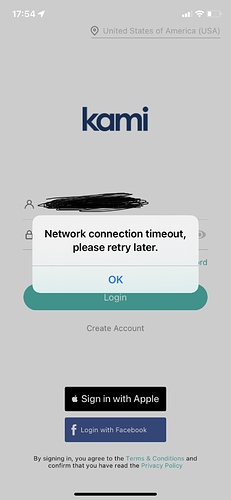I am having exactly the same issue with a camera I’ve had connected for a few months. It suddenly stopped showing and when I disconnected and ran through the pairing it does what is described above. I’ve tried this on the router and 2 access points in my house but it does the same thing on all of them. “Pairing timed out please reset the camera” I must have ran through this 15-20 times over the different Wifi in my house. All of which are 2.4ghz, the password is 8 letters and number (English) and the camera was working until about a week ago.
Please check these settings on your phone, also try to uninstall the application then reinstall it. Please reset the camera before pairing it again on the mobile app.
Things to check on your mobile phone’s settings:
1.On your Wi-Fi Settings make sure that your phone is connected to a 2.4GHz network.
2.Location or GPS should be turned ON.
• IOS: Settings > Privacy > Location Service > Make sure that YI Home App is set to Always
• Android: Settings > Click on search and type location. Select App permission. Enable location. If you don’t see the location, tap Security & location. Enable location.
3.The Wi-Fi Password should not include any special characters.
To pair your camera, do the following:
1.Connect the camera with the USB cable and adapter, and plug the adapter into a power outlet. If the camera is battery operated, make sure the batteries are fully charged and inserted properly into the camera.
2.Open the app and log in to your account.
3.To add your camera, select the ‘+’ icon.
4.Under Select Device(s), choose the camera that is going to be paired with the app. If you aren’t sure, click on the QR code under Select Device(s). Scan the QR code on the bottom of the camera.
5.Under Set up the camera, Please wait 20 seconds until you hear, “Waiting to connect”. If you hear the voice prompt, click on I heard “Waiting to connect” at the bottom of the screen. If you don’t hear waiting to connect click on the link called, I did not hear it. Use a paper clip to push the reset button in for a 3-5 seconds. If you have a battery camera, hold down the operation button on top of the camera for 3-5 seconds to reset. Then select Reset successful.
6.Under Connect to Wi-Fi, first, make sure the Wi-Fi name is correct. Only the Kami Indoor camera can connect to the 5GHz Wi-Fi band. All other YI cameras use the 2.4GHz Wi-Fi band. Then enter your Wi-Fi password correctly. Select Connect to Wi-Fi.
7.Then face the QR code directly at the camera. If you hear “QR code scan is successful,” press next. If you did not hear anything, click on the link at the bottom of the screen.
8.The camera will go into retrieving pairing status that can take 1-2 minutes until the camera is successfully paired with the app.
9.Create a name for the camera. This can be a custom name or the location of the camera.
10.Then click “Confirm Activation” to activate the free cloud service. If your camera does not include a free cloud service, you can still purchase a cloud service by clicking on “Purchase Cloud Subscription” during the setup. If you don’t want to use a cloud subscription, click on Start using my YI.
thanks for the tips.
It does successfull connect to wifi after the successfull qr code scan.
then it waits to apear into the app and the pairing at the end timed out.
Once it timed out I habe to start again.
- I tried two mobile phones, with new accounts.
- setted up a new wifi
- disabled all 5ghz wifis in my home
- moved to different routers
nothing helped 
I have had 3 of the YI dome cameras for 2 or 3 years now with no real problem. I recently purchased a YI 1080p Home Camera AI+ and I can’t get it to pair with my phone. All goes well setting it up & then it says Pairing has timed out. I have repeated the steps several times. Any suggestions would be greatly appreciated.
I have tried all your instructions above, but to no avail.
It still kept saying Pairing Timed Out. I can’t get hold of any tech support. This is so frustrating!
Hello. Take a look at this article
Follow the steps through and note where you encounter issues and any error messages.
Ensure that you have 5ghz wifi network disabled on your wifi router and that location settings are turned on and allowed for the app
Hey @Wed4905 Thanks for coming to the forum. How’s your pairing issues going?
Take a look at the article above.
Check your internet connection.
Make sure you’re connected to 2.4ghz not 5g
What is the camera model?
Are you a cloud subscriber?
Here is the link to contact our support team: https://kamihome.com/contact
Thanks for your patience and assistance. Hope you’re having a lovely week!
Hi,
I tried all the steps and repeated it multiple times, but to no avail.
The camera is a Kami Wirefree Outdoor Camera . My internet is very good, set at 2.4 ghz. It’s still saying, “pairing timed out”. And yes, I have Cloud subscription.
It’s very,very FRUSTRATING!
You would be best contacting Kami/Yi support directly now for further advice on what can be done.
Hey @Wed4905 Thanks for your patience during the troubleshooting questions. That sounds super frustrating. I apologize for any inconvenience.
I am going to send you a direct message in regards to this issue. Please check your forum inbox.
Thank you again for your patience.
Hello,
I tried all the steps and repeated it multiple times, but to no avail.
The camera is a 1080p. My internet is very good, set at 2.4 ghz.
It’s still saying, “pairing timed out”.
Can you help me???
Hey @jg101090 I am so sorry to hear you’re having challenges. We have another forum thread with some great solutions. Can you check out this link here: Pairing Time Out Resolution
Let us know how it goes.
I’m trying to log in through the app and it says, “Network connection timeout”. I was able to see my cameras and everything was fine but now is not letting me log in through the app on my phone. I can through the PC. What do I need to do?
When you say log in is that from the first page where it requires your username and password? If so, make sure you have the correct region selected.
No, my wife can see the cameras on her phone, but I can’t. I was able to see them, but last week it stopped responding on my phone.
Yes I have, I was able to see the cameras but now I can’t. My wife can see them for some reason.
Hey @elMucaro That is really strange. Are you both on the same network when this happens? She can get it but you can’t?
Can you download the Yi Home App and login with your Kami App Credentials?
Do you have this challenge with any other apps OR just the Kami App?
Let me know what happens when you download the Yi Home app and try logging in there.
When this happened we were using LTE in a different State. We were visiting family. I don’t have problems with other apps. I tried with all three Apps: Yi Home, Kami, Yi IOT and the problem continues. I don’t understand at all what is causing the problem, it just stopped working for me. I have an iPhone 11 and my wife has an iPhone 8 plus.