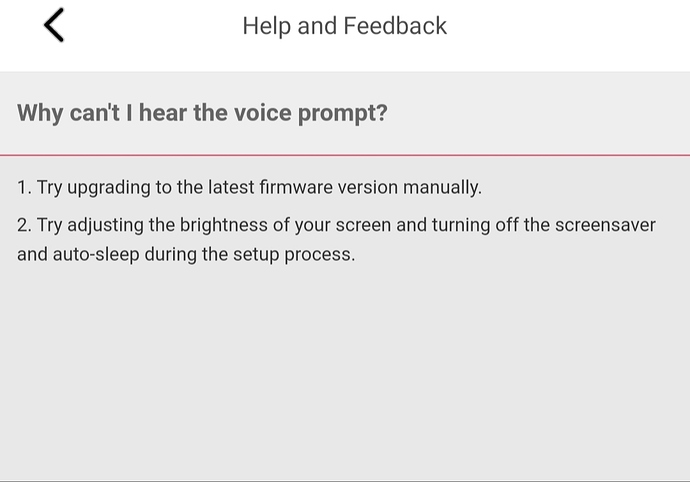I would recommend pressing the reset button and waiting 10-15 seconds.
Hi i tried it and nothing really happened  do you think this is a firmware problem? How do i fix this? I tried pairing it with the app and it redirected me to this message when i clicked “did not hear waiting to connect”
do you think this is a firmware problem? How do i fix this? I tried pairing it with the app and it redirected me to this message when i clicked “did not hear waiting to connect”
Let me ask this of you and if possible a clear answer. When you saw the camera was showing a steady yellow LED his long did you wait it until you pushed the button?
Did you check out the app to see what was happening?
My reasoning is because steady yellow led can also indicate a firmware update. It could be that the camera is updating it’s firmware.
What is the longest time you have left the camera in steady yellow led state?
I note you bought it only yesterday but it could be its sat in a warehouse and therefore needs a firmware update.
My friend please check out this support article to update manually the firmware. But I’d be tempted just to wait it out a little.
Here’s the case. Yesterday when i first plugged it in, it immediately turned blue and theres voice saying waiting to connect. I easily set it up and it worked fine last night. Then this afternoon i noticed that it is already yellow and the camera video is disconnected on my phone, so i tried to reset it and even deleted the camera in the app so i can pair it again. I unplugged it and plugged it in again then the light was already yellow. I waited and waited for it to turn blue and say “waiting to connect” so i can scan the qr code but it didnt. since the afternoon until now, it is colored yellow. :((
How long did i wait to push the button: i waited for 1 min
Nothing was happening on the app because it is not registered on the app since i deleted the camera so i cant check it
Do you have access to a computer and micro SD card? (You’ll need an adapter to use in your computer)
I would go get the firmware from Kami
https://kamihome.com/firmware/
And follow them manual update steps
- Ensure that you have updated to the latest version of YI Home App.
- Download the correct firmware version on your computer (your laptop/computer must have an SD card reader) .
- Insert a microSD card into your computer’s SD card reader.
- Place the firmware file onto your microSD card.
- Insert the microSD card into your YI Home 1080p Camera.
Your camera should start updating automatically.
Noted on this. I will try to wait for another day then if nothing happens, i guess i would just follow ur advice for firmware update
Yes i have an sd card available
I’m beside you i will do what I can to help get you working. I believe in the brand and love the cameras. I also love helping people and getting problems solved.
So let’s try a manual firmware update.
thank you for the assistance. i will try your advice right now
Hello, your solution for firmware worked! The camera is functioning again  it already connected to my phone app thank you so much. What is the next step btw? Do i remove the sd card? I read somewhere that i should remove and reformat the sd card with the firmware file
it already connected to my phone app thank you so much. What is the next step btw? Do i remove the sd card? I read somewhere that i should remove and reformat the sd card with the firmware file
Hello friend. I am delighted it worked. Yes format the card within the camera.
To do this go to live canera then:
• Settings the hexagon logo
• Scroll down to micro SD card and tap on it
• Then Tap format.
What are you going to use your camera for and what is the capacity of the SD card?
I just used my spare sd card which is 4gb but we really don’t need to record video footage since we are just using it to monitor my grandmother in her room 
Again, thank you so much friend for the quick and effective fix!! 
Welcome and I’m pleased.
ZANCH,
Intermit, I get connection problems.
First action I do is close the app & relaunch. More often than not that will do the trick.
Occasionally the cam will not want to cooperate so next step is to unplug, wait 10 or 20 seconds & replug back in. It will take the cam a minute or 2 to reboot but that has ALWAYS fixed my connection problems.
!
i downloaded and get the file is 8.2.0.0A_202012041528home_y20gam
do i need to rename the file?
Hello. No simply download the file to your computer. Copy it across to the SD card then with your camera powered off, insert the card then power it back on. The process should be fully automatic.
Hello!
I seem to be unable to download the file of the YI Home Camera 1080P AI+. There seems to be no file attached to it on the kami website. Please help!
Hey @blue33 Let me talk to our team about this and get back to you with an update.
Your patience is greatly appreciated.
I bought these cameras a few days ago. Plugged them in, and got an alert for a firmware update. Successfully completed the update and all was working fine. All of a sudden, light turns solid yellow, and not working anymore. I tried unplugging it and replugging it and it didn’t work. So I tried deleting the camera from my app, then resetting the camera to re-pair it and it stays on the solid yellow light no matter how long I have the button pressed. No I don’t have access to an SD card, no I don’t plan on buying one for something I will be using the cloud for. How can I fix this paperweight I now have?
Edit: the 2nd Yi camera I purchased starts off at the solid yellow light out of the box without me being able to reset it. That’s great…
Edit 2: I got them to work, but I need to have the camera on the far side of my house furthest away from my router/extenders. It’s not working from a couple feet away, which is where I need it.