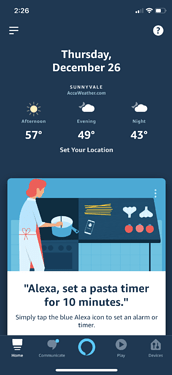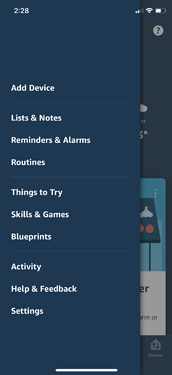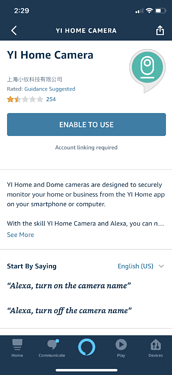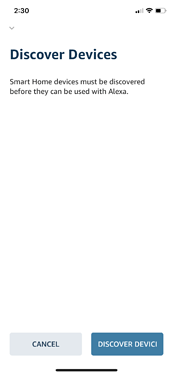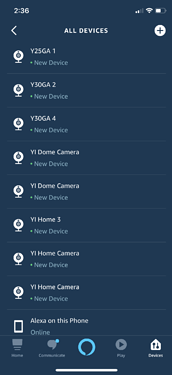Discover devices with Alexa app for YI/Kami cameras
In order to view YI/Kami cameras in Echo Show, you need to have an account with Amazon. If you have an Amazon Account sign in with that account. If you don’t have an account with Amazon follow the steps at the bottom to create a new account.
-
After signing in to the Alexa App, click on the Menu tab (
 ) in the top left corner.
) in the top left corner.
Home Screen >> Skills and Games
-
Select skills & games.
-
Click on the search icon and type the name of the camera app to find that skill. If you are using a Kami Camera search for Kami Home. If you are using a YI Camera search for YI Home.
-
Select enable to use.
-
Type the YI/ Kami Home App account login info. Make sure the email and password are correct.
-
When the camera is successfully linked, click the X to close the window. Then select Discover Device.
-
Once the device is discovered you can use the command, “Alexa show (camera name)". A Kami camera can only be discovered with the Kami Home skill. A YI camera can only be discovered with the YI Home skill. To hide the camera say, “Alexa hide (camera name)”. Alexa can only show the name of the camera in the Amazon Alexa app, not the camera (YI/Kami) app.
-
Select the device to edit the name of the camera. If there are multiple cameras with the same name, create a new name for each camera. Alexa can’t display two cameras with the same name.
If you don’t have an account, open the Amazon Alexa app and click on CREATE A NEW AMAZON ACCOUNT. The process for iOS and Android is the same except Android prompts a google page during the setup.
-
To create a new amazon account click on CREATE A NEW AMAZON ACCOUNT. Select your name to allow Alexa to identify with who you are.
-
Confirm the first and last name. When asked to verify the phone number, enter a mobile number to verify account information during the setup process.
-
When asked to set up a device, select no and follow the steps at the top to find the skill for the camera device you have.