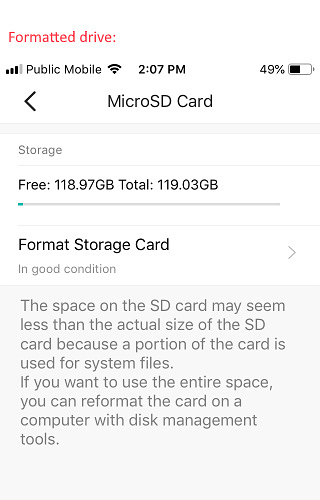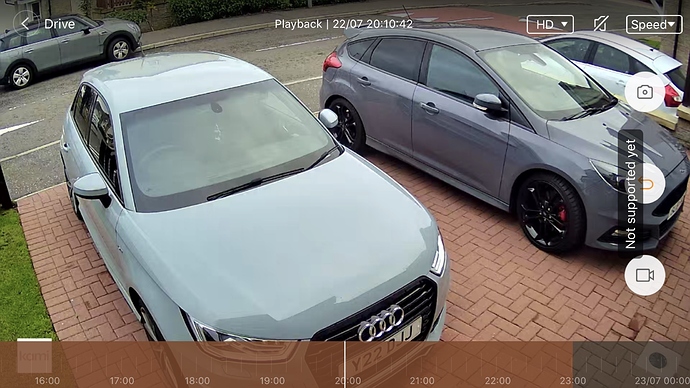Hi,
@KamiUser You mentioned your footage is saving to your MicroSD card so the SD card is formatted correctly. If you can save pictures, you have allowed the app access to send photos and videos. I’m curious what kind of phone are you using? Please refer to the steps I’m providing to make sure you are going through all the steps to save videos from your SD card to your phone.
First, open and log into your YI Home or Kami Home mobile app.
- From the app home screen, click inside your camera thumbnail to go into “Live” view.
- Click on the top part of the screen to view the timeline for your footage. Move the white vertical bar inside an orange stripe. The live view will change to “Playback” to view the footage on your SD card.
- When viewing the “Playback”, click the top part of the screen to view all the icons. Click on the video camera icon to start recording the footage to your phone. Click the video camera icon again to stop recording.
- After the video is done downloading, you can view the video in the Photos app on your phone. As long as the video is not deleted from your “Photos” app, you can view the video in the YI Home or Kami Home app in Discover > Album > Downloaded Videos.
You may need to reformat your microSD card in order for this process to work. Please follow the steps provided. In the app, click on the camera on the home screen. Then click on Settings (Apple) or gear symbol (Android). In Settings, scroll down to the bottom and click on MicroSD Card. Click on Format Storage Card. When asked, “All video in the MicroSD card will be deleted after formatting, continue?”, click OK.