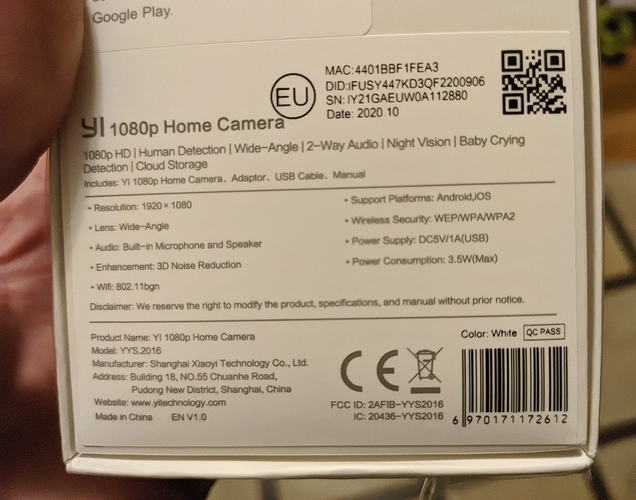The app wants me to hear “waiting to connect”
And I do not hear. Then the application offers to reset, but nothing helps.
That does seem like something Yi will have to assist with. Is that the same experience on all seven cameras?
Well, some I’ve been waiting for a long time for power, part connected for 2-3 minutes. But look, working cameras Yi Dome in 10 seconds start saying “waiting to connecti”, well, Yi Home and after 5 minutes are silent.
Could you try on a different internet connection just to remove any potential issue with your network?
Sone advice from @Kami_Nick on a different post (might help you):
Please check these settings on your phone, also try to uninstall the application then reinstall it. Please reset the camera before pairing it again on the mobile app.
Things to check on your mobile phone’s settings:
1.On your Wi-Fi Settings make sure that your phone is connected to a 2.4GHz network.
2.Location or GPS should be turned ON.
• IOS: Settings > Privacy > Location Service > Make sure that YI Home App is set to Always
• Android: Settings > Click on search and type location. Select App permission. Enable location. If you don’t see the location, tap Security & location. Enable location.
3.The Wi-Fi Password should not include any special characters.
To pair your camera, do the following:
1.Connect the camera with the USB cable and adapter, and plug the adapter into a power outlet. If the camera is battery operated, make sure the batteries are fully charged and inserted properly into the camera.
2.Open the app and log in to your account.
3.To add your camera, select the ‘+’ icon.
4.Under Select Device(s), choose the camera that is going to be paired with the app. If you aren’t sure, click on the QR code under Select Device(s). Scan the QR code on the bottom of the camera.
5.Under Set up the camera, Please wait 20 seconds until you hear, “Waiting to connect”. If you hear the voice prompt, click on I heard “Waiting to connect” at the bottom of the screen. If you don’t hear waiting to connect click on the link called, I did not hear it. Use a paper clip to push the reset button in for a 3-5 seconds. If you have a battery camera, hold down the operation button on top of the camera for 3-5 seconds to reset. Then select Reset successful.
6.Under Connect to Wi-Fi, first, make sure the Wi-Fi name is correct. Only the Kami Indoor camera can connect to the 5GHz Wi-Fi band. All other YI cameras use the 2.4GHz Wi-Fi band. Then enter your Wi-Fi password correctly. Select Connect to Wi-Fi.
7.Then face the QR code directly at the camera. If you hear “QR code scan is successful,” press next. If you did not hear anything, click on the link at the bottom of the screen.
8.The camera will go into retrieving pairing status that can take 1-2 minutes until the camera is successfully paired with the app.
9.Create a name for the camera. This can be a custom name or the location of the camera.
10.Then click “Confirm Activation” to activate the free cloud service. If your camera does not include a free cloud service, you can still purchase a cloud service by clicking on “Purchase Cloud Subscription” during the setup. If you don’t want to use a cloud subscription, click on Start using my YI.
You still can’t understand that this item is not performed on any camera, this item is not tied to any previous one at all, all you need to do before that is only related to the phone. And the camera enters the game only at this point, and it does not want to enter, even reset does not help.
Yes! Work!
Instructions from technical support Yi:
HOW TO UPDATE? Please do not open or rename the file! Just copy it to your SD card.
How to install a firmware:
- copy the file to your SD card (use a card reader)
- insert the memory card into device
- turn on the device
- the device will start updating by itself
- the device is automatically updating with a constant yellow light until it completes and restarts again
- when you hear the “Waiting to connect " voice alert again with a flashing yellow light indicating the user to connect the camera, continue syncing the camera with the app.
Yi Home firmware recovery
Yeah, one camera has been updated, but the other camera does not want to be updated, in the evening I will continue with other cameras.
Of the 7 cameras, only two cameras were upgraded.
@LeyniAlex Thanks for all the comments! Someone will definitely learn from this.
Have you tried reseting the cameras? Then uploading the firmware
useless, does not help
Can you send me your ticket number with our support team? I will reach out to them and follow-up when I know more
I bought the goods on Aliexpress, the official store gave me an e-mail address where to write a letter, I do not have any ticket number.
I will have ten more cameras, I am very curious if they will work.
I thought there might be a problem with the cameras EN V1.0, but working and non-working cameras are version 1.0
@LeyniAlex All the EN V1.0 cameras you have aren’t working? What about the other cameras? What version does the bottom of the product indicate?
All cameras version 1.0, two cameras work, does not work five.
I took all the cameras to my car. And they all earned there. It seems that these cameras are very sensitive to Wi-Fi 5GHz, when there are such networks nearby, they do not want to turn on. But this is a complete delusion, how to connect them then in my home? At the same time, I turned off 5Gnz in my router, but the neighboring networks also interfere.
Hey @LeyniAlex 5g doesnt have as far of a reach as 2.4g yet. There shouldn’t be any interference thats related to 5g. If you are connected to a 2.4 network, then you are good to go!
Alternatively, it is possible that if many other 2.4GHz networks, the cameras cannot start.