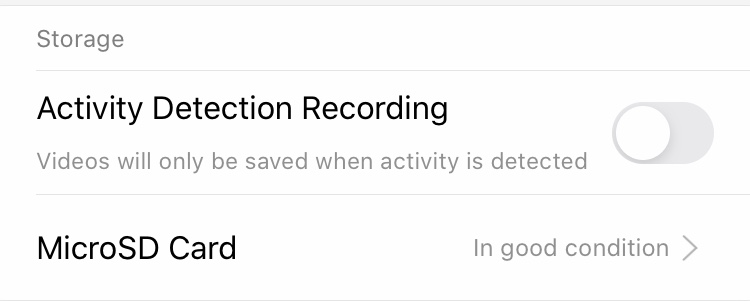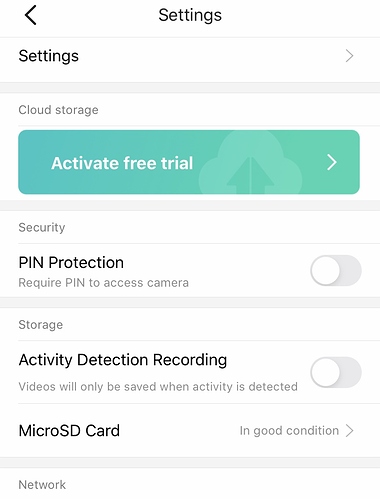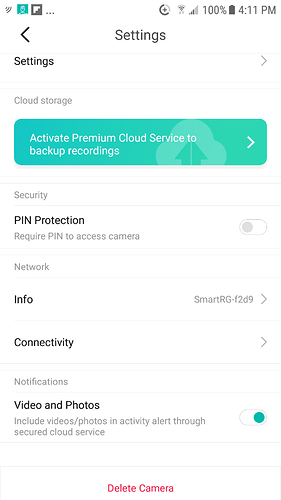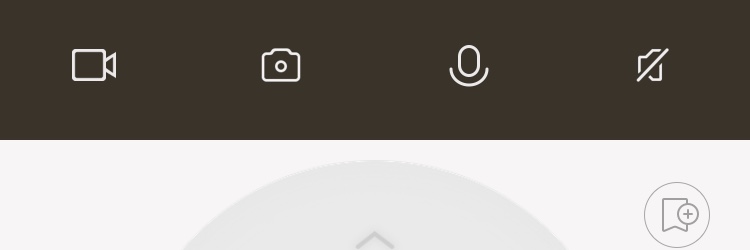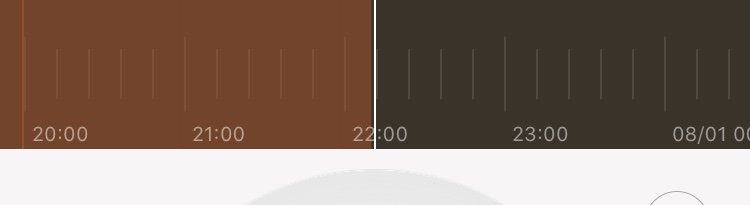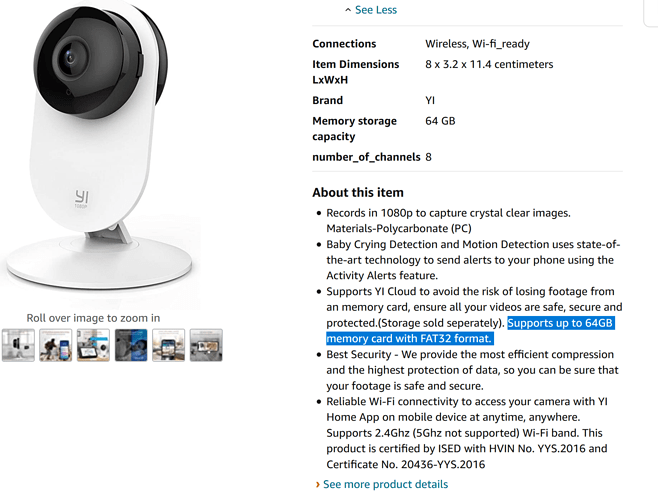Thanks a lot Brian… 

Hello, I would like to know how to actually get the Yi indoor camera to start recording onto the sd card? Is it just as simple as putting the card into the camera slot, which I have done. Thank you.
There is a little bit more to check.
Turn off the camera slit in the sd card it should go in easily and may ‘click in’ don’t force it, there is only one way to put the card into the device.
From your camera view. Visit settings ( looks like an hexagon) from that page scroll down towards the bottom to storage.
Tap ‘MicroSD Card’ and format it. Format it even if it is new.
Once it’s completed check that the statement is like in my screen grab ‘In good condition’.
If you wish for the card to record only when there is motion detection go ahead and turn it on. If not turn it off and it will record all the time. You will get alerts via the cloud option (including the free option). Always on recording will get you about 4-5 days of recording before the oldest is overwritten on a 32gb card.
The max size storage is dependent on your model of camera (mine are all 32gb max there are some higher up to 64gb). Check the packaging with your camera to ensure you get the right size. You can buy SD cards specific for cameras of this type and I would always recommend a good quality brand
Thank you @YorshireUser for replying so quickly. When I am in the settings, it is showing “Cloud storage” and a button to activate premium cloud service, which I don’t want to do as it is asking for a credit card. Is that preventing me from seeing other storage options? I don’t see anywhere else where I can change the storage option. I have the Yi 1080p indoor camera and I am using the android app on a Samsung phone. Thank you again.
Hi rita.
Are you in the settings menu of the camera. Your camera model should hd s the option posted. The cloud storage (premium / paid for) does not impact the SD storage facility.
If possible could you tap into your camera, select the settings, scroll to the very bottom and take a screen grab and paste that to this post please?
If you require this information (sounds like you already have a SD card though the size range for the camera is between 8-32gb).
Thanks.
You won’t see an option to change the banner to activate the cloud storage (that will remain there all the time). Using an SD card correctly formatted will enable the recordings to the local storage.
Here’s another screen grab of the camera settings screen
Thank you for your patience with me. Just having a problem uploading the screen capture of the window for you. Also the sd card is a 16gb card already formatted as FAT32 (when we checked the properties of the card via windows). I tried unplugging the camera and then plugging it back in again with the card inserted, but the options do not appear to have changed. Maybe the card is not good and I need to order a new one or I possibly don’t have the latest firmware. I ordered a new card and it will arrive on Saturday. I will email the Yi support to see if I have the latest firmware. Thank you for your assistance, you have been very helpful.
Rita when you go to your camera where you can see the live feed. If you tap once on the picture the toolbar should change
From
To this
The orange indicates recordings (timeline). As you can see mine is a full because I have always on recurring. If the orange punctuates the black that id because it’s set to motion record.
To check your firmware:
• Click into your camera
• Tap on settings
• Tap in camera settings
… scroll to the bottom to check firmware (‘Firmware Version’).
I think something is wrong with it recognizing the card. I will get the new one (SanDisk 64Gb) on Saturday and try the steps you have outlined from the beginning again. The card was included with an industrial endoscope I got for hubby, so maybe it’s not the best quality ;p I will let you know if I have success with the new card. I checked my firmware and it says it is up-to-date. Thank you so much for your help, it’s very much appreciated!
Fyi - firmware version on mine is 2.1.0.0E_201809191630 and says Up to Date.
The SD needs to be of Class 10 or better. Did you say the camera is Home 1080p if so I’m not sure if it will accept 64gb
Ignore the comment about the sd card I’ve just read up the discs and that can take that size.
Yes, the microSD card I ordered is a class 10, XC1 (https://www.amazon.ca/gp/product/B073JYVKNX/ref=ppx_yo_dt_b_asin_title_o00_s00?ie=UTF8&psc=1)
And the description on Amazon does say it can accept that capacity card, so it should work:
Yes that sd card will be fine.
I think the issue you have right now is due to the sd card you have tried to use. I’m hopeful when you install the new SD card you should be fine. Just turn off your camera first prior to installing it.

@YorkshireUser, all is good! Got my card today, put it in, formatted it and now I can see it is recording onto the card. Thank you so much for all your help…Ciao!
Top stuff 
I had the same problem with my PNY Class 10 rev3 64GB micro SD cards, and I found the fix.
THE PROBLEM:
Unfortunately, the product documentation is slightly misleading. While the camera’s hardware may support up to a 64GB card, as it says, the file system must be FAT32. FAT32 itself does not support a drive partition larger than 32GB. Any microSD card larger than 64MB comes with exFAT installed not FAT32. The Yi 1080p devices may support exFAT on a very specific brand of microSD memory card in the Yi test labs, but universal support is not higher than 32GB because that is the technical limitation of FAT32. If you are from Kami or another user and you want to refute this please show a specific link showing specific camera (my reference is for a Yi 1080P Smart Home Camera purchase on Amazon in January of 2022) and microSD card hardware brand and model. Anyone who tells you that it supports 64GB microSD cards without support technical evidence is wasting your time.
THE SOLUTION:
(A.) Buy and only use a 32GB Class 10 micro SD card or smaller, and ensure it is formatted to FAT32, not exFAT.
(B.) If you already have a 64GB and do not want to use a smaller card… you may follow the instructions below to turn your 64GB card into a 32GB card. Open the “Disk Management” utility in windows; right click on the drive that shows as approximately 58GB (this is your 64GB microSD card); choose option “Delete Volume;” Once complete right click again and choose “Simple New Volume;” a Wizard will pop up click “Next;” Where it says “Sample volume size in MB” type number that does not exceed “32000” MB and click “Next;” at the Assign Drive letter screen just accept the defaults and hit “Next;” and under File System, find and select “FAT32,” then hit “Next;” The complete the Wizard by hitting “Finish,” Now you are complete and you can put your microSD card back into the camera and it will be recognized just fine.
I use only 64gb cards in multiple Yi products and have no issues and haven’t for a considerable length of time.
I know of some who are using 128gb. So what brand of card are you using and what issues are you getting after formatting the SD card within the camera ?