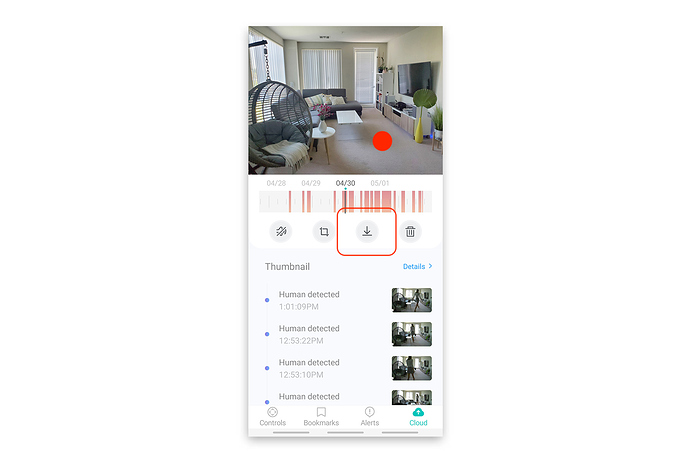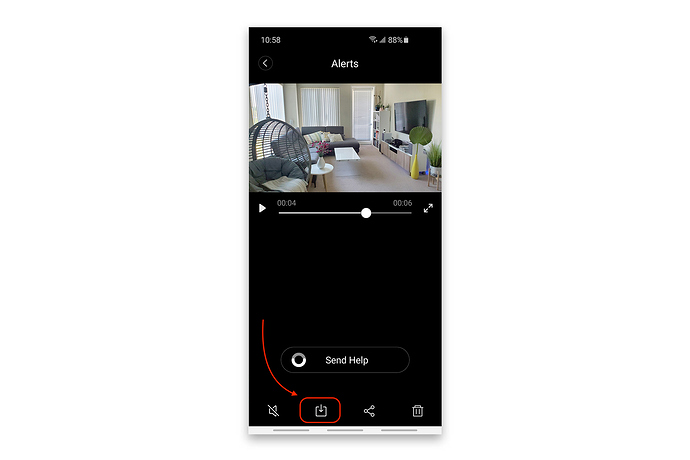Hey YI and Kami users!
On each plan, whether free or paid, you can download clips from your alerts. Here is how to do it:
Firstly, make sure motion detection is enabled in your camera.
Cloud Service Plan:
- In the live camera view, click on the cloud icon on the bottom menu.
- Navigate to the recording you’d like to download and tap anywhere on the top part of the screen.
- A drop-down menu will appear. Click on the down arrow with a horizontal line under.
- Drag the green window to select the videos you wish to download. (Maximum 10 minutes per download).
- Click Ok.
- After the video is done downloading, you can view the video in your phone gallery.
Free cloud:
- In the live camera view, click on the alerts icon on the bottom menu.
- Choose the alert recording you’d like to download.
- From the menu on the bottom, click on the down arrow in a square.
- The video will save to your phone gallery.
We hope you’ll find this helpful!