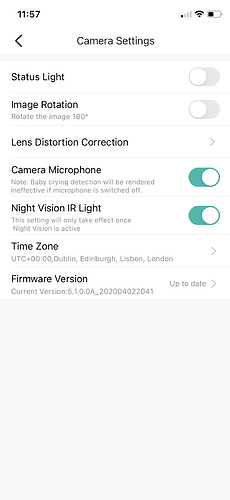I can hear sound on my mobile from what the camera is hearing, yet no one can hear me when by the camera?
It is a Wire Free Outdoor Camera.
Hi Bob,
Are you using the icon under the live feed of the camera (in portrait mode) which looks like a microphone?
My understanding is that you touch and hold that icon then speak and the audio sound be transmitted through to the speak on the outdoor camera.
In the Settings menu (the hexagon logo) enter Camera Settings and make sure ‘Camera Microphone’ is toggled on (green).
If you are doing that already forgive my assumption here.
Hello @BobB, sorry to hear about the issue you’re experiencing with the audio. You can check the steps below.
The microphone can be turned on by selecting and holding the microphone icon in your live view. To change the call mode, Select your camera Settings > Select Camera Settings > Select Call Mode > Set to Intercom or Hands-free .
If you’re experiencing any issues using the microphone, kindly check your phone volume and try the following troubleshooting steps:
- Check your phone’s settings to ensure that YI Home has mic and audio permissions turned on:
Select your phone Settings > Select YI Home > Select App Permissions > Toggle permissions on.
- Ensure that the microphone settings is toggled on in YI Home App:
Open YI Home > Select your camera Settings ![]() > Select Camera Settings > toggle Camera Microphone on.
> Select Camera Settings > toggle Camera Microphone on.
Hi @YorkshireUser, thanks for the insight. @BobB, this is another way to use the two-way audio feature of the camera. You might want to try this as well. 
Thank you all. Perhaps I didn’t explain this. I can hear what the camera is hearing on my telephone, yet when I talk to my telephone, no sound comes from the camera.
@BobB - did you check that the Yi Home or Kami Home app is allowed access to your phone’s microphone in the settings of your phone?
It could be that permissions are not applied and that needs to be the case for the person at the camera location to hear your audio from the phone end.
Its not the phone that has the issue here. I am supposed to be able to talk to someone via the camera, we’ve tried this with two different phones.
@BobB ok so you have allowed permissions on the phones for the application to access the microphone. The only other thing I can think of, other than a mechanically faulty camera (the speaker contained within the physical camera), is to attempt to reset it and set it up again.
I can understand your frustration of you need this functionality to work. I had a similar issue with a different brand and it resulted in a camera swap out.
Thank you @YorkshireUser, I will try that as no sound from the Camera is the only fault I have. I want to be able to speak to who ever is near the camera.
Hey BobB! To check which call mode you have set, do the following:
-
Launch the YI Home App.
-
At the Welcome page, tap on the name of the YI Camera you want to enable the Two-Way audio of.
-
Tap on “Settings”. (It may be found at the lower right part of the screen for IOS users and the upper right part of the screen for Android users.)
-
Once prompted at the “Settings” page, tap on “Camera Settings” > “Call Mode”.
-
Once you tap “Call Mode”, you’ll see two options:
•Intercom - Only one side can talk and listen at a time. You’ll have to hold and press the microphone icon every time you want to speak and be heard by the person on the other end.
•Hands-Free - You and the person on the other end and talk and listen to each other simultaneously. You just have to press once the microphone icon and you’ll be heard continuously by the other party.
-
Kindly select the Hands-Free for testing and then just change it later to whichever you prefer.
-
Please test by speaking over your phone to check if you can hear your voice on the camera and vice-versa.