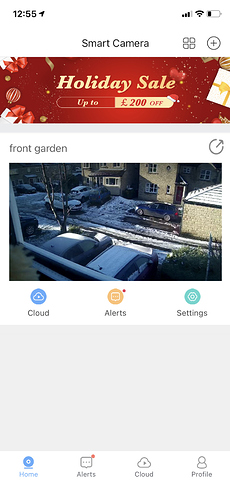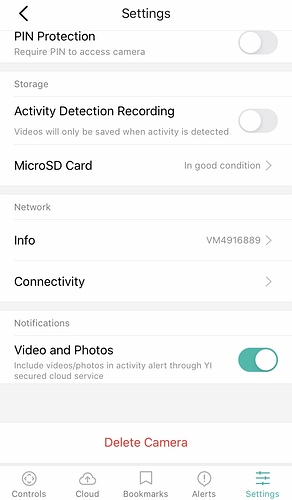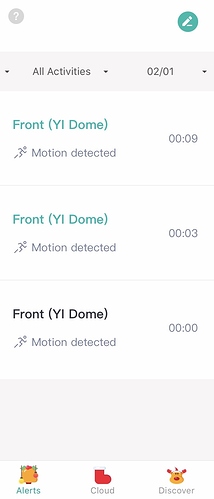Dome Camera has always worked, never had a problem. Alerts are being notified & showing ‘red alert dot’ but when you click it - nothing is there? Help!!!
I understand from your other thread you installed an SD card.
If you going into love view of your camera. And tap on the view do you see the timeline pop up? It should be orange which indicates recording. If you have it recording all the time it will be a solid orange bar. If on alerts detection it will look punctuated with black sections.
I don’t see that at all? Can you send me a screenshot example? Thanks for your help😊
Let me try to walk you through this:
- Open the Yi Home App
- From the Welcome Home screen under cameras tap on the camera you want to view
- In the camera view, tap once on the live view. Where you see the volume, video, snapshot options that will change to the timeline recording bar. All recordings are indicated orange.
The screen shot for how I have mine recording all the time (about 4 to 5 days of recording Length with a 32 gb sd) is attached.
Thanks again. This is really weird. I’ve downloaded the app on to another iPhone, and saved all the settings the same. Both phones are iPhones XR. We’ve compared all settings and they are exactly the same??? But it works on the other phone???
Doing my head in now!!!
So @Gilly I’m correct in thinking the other phone is with all the same settings but it’s working on that and not the previous one?
I assume the other iphone is getting notifications for other apps? Can you check the notification settings to ensure the Yi app is enabled ?
Do alerts get captured within the Yi app is it just they are not coming through to your iPhone?
All notifications are enabled on both phones. I get the ‘smart detection notification’ but then when I click on it - nothing is there?
So nothing is record @Gilly to your SD card? Nothing is showing recorded? Is that the same on both iPhones?
If you go to your Alerts tab in the app do you see anything like my screen grab? There it should list motion detections (the six seconds to the cloud on free plans) with the full recording to your installed SD card.
Do you get this type of screen on both iPhones? And is it from here that on one of the two iPhones it doesn’t launch/load the motion detection recording?
@Gilly Hi! Is there an error message “failed to load?” If so, please try these:
If you receive the error, “Video download failed. Switch to the camera automatically” or “Downloading video via encrypted channel”, this means the Alert didn’t get uploaded to the cloud properly. This is caused by a network connection issue. When this happens, if you click on an Alert in the app you will see one of these two errors.
To correct this issue, you will need to power cycle your Wi-Fi router. To do this, unplug the power cable on the Wi-Fi router for 5-10 seconds. Once you have waited 5-10 seconds, please plug the power cable back into your Wi-Fi router. After you have power cycled your Wi-Fi router, please refer to the following steps below.
-
Please move the camera next to your Wi-Fi router (unplug and move the power adapter if necessary).
-
Ensure there are no obstructions (equipment or other devices) that may block the Wi-Fi signal between your Wi-Fi router and your camera.
-
Check to make sure your camera is back online. To verify, from the app home screen, click inside your camera thumbnail to view the camera. If you see the loading symbol disappear and can view your camera, the camera is back online.
-
Depending on your Alert Frequency (Low 10 min, Medium 5 min, or High 3 min), please wait for that amount of time so the camera can trigger a new Alert.
-
Once a new Alert is shown in the Alert section of the app, you should now be able to view the 6-second clip for that new Alert.
Hope it helps! Happy Holidays!
@Kami_RA - but @Gilly advised it is working on one iPhone with the same settings applied on the iPhone it’s not working on.
Note the comment: “ Thanks again. This is really weird. I’ve downloaded the app on to another iPhone, and saved all the settings the same. Both phones are iPhones XR. We’ve compared all settings and they are exactly the same??? But it works on the other phone???
Doing my head in now!!!”
Unless i have completely gone ahead and misunderstood the meaning of this.
@YorkshireUser I see. @Gilly You may try these steps.
For IOS users:
-
Access the settings of your mobile phone.
-
Scroll to the bottom of your screen (where you can see all of the Apps installed in your phone), and tap YI Home.
-
Tap on Notifications.
-
Be sure that all the settings shown under Notifications are enabled.
(Allow Notification, Banner Style >Temporary, Sounds, Badges, Show Previews > Always, and Notification Grouping > Automatic).
Thanks for reply, all of this has been done several times. It’s just stopped working!
I replied, but never heard anything.