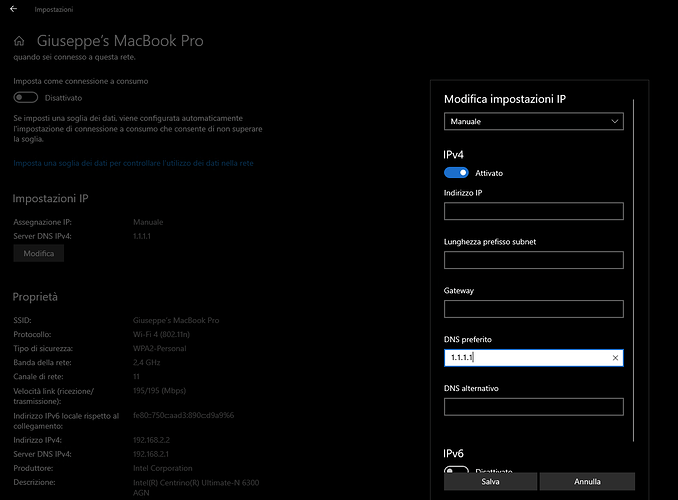Whenever I try to log into the software I get an error that says “Send Http fail(3)”, my Android App works fine but my PC Software doesn’t. I tried downloading the newest version and it still doesn’t work. Any suggestions?
Thanks for raising this in the forum and sorry to hear of this issue.
@Steven_Kami I’m wondering if this could be related to this issue? It may be worth escalating to the technical team?
Did you find a solution? I’m having the same problem. Worked fine until last week. Tried and reinstalled everything but nothing fix it.
open your property connection and add new DNS —> 1.1.1.1
Try updating your DNS to one suggested by other forum members and test your login.
Hi, what does ‘open your property connection’ mean - how do you do that?
Hi @RMA75 i mean you can’t see yi server probably because your DNS primary have some rules and block yi server. Anyway, i suppose you use Windows. This is an example:
Keep us posted on how this goes.
How do you change DNS - when your connection is over WiFi with Automatic DHCP?
And - this software works just find over my same WiFi network on my old PC.
Check your wifi settings as well to see if the IP of you new notebook to see if it is blocked by the current router. I did a little research on DHCP address changes maybe this will help:
https://support.microsoft.com/en-us/windows/change-tcp-ip-settings-bd0a07af-15f5-cd6a-363f-ca2b6f391ace
I am having the same issue. I followed the steps in the link to microsoft help that Stephen Kami provided. I changed the edit to Manual and typed in the 1.1.1.1 as the preferred server but it didn’t solve the problem. I have no problem viewing YI on my phone but am having trouble with my PC. Keep getting the Send HTTP fail (2) message when I log in. This happened when I first got the computer and I remember the tech support guy at Dell doing something to get rid of this issue, but it’s happening again.
Same problems here.
I have 2 brand new, out of the box last month PC/Notebooks, and neither one will run the Windows YI app connecting to the camera. I have it on a notebook from 2020, and it runs fine. Also, on my other “Old” notebook, but still on Win 10. Both my new notebooks are Lenovo. One super high end (P15) and one super low end (Yoga 11E) Some incompatibility with Windows 10 that I can figure. as the computer it will run on, were Upgraded to 10 from XP… but the ones it will not run on are native Win10.
I replied to a similar thread that I had the same issue. It was because my ISP firewall began blocking it. To resolve it, I added https://plt-gw-us.xiaoyi.com to the exception list.
Definitely, not the issue here. Connected to the same network, My Phone, my Tablet, my 2 updated from XP to Win10 notebooks work wonderfully accessing the cameras… Only my new factory windows 10 thinkpads can’t access the cameras.
Good to know @Yinaut
Sometimes Windows Firewall can prevent connection too so worth checking under control panel if the app has been allowed access.
Well now… I spoke too soon, and you guys made me dig deeper.
I found that K7 Enterprise Security is blocking my access to my security cams. I prevented K7 from starting, and the YI Application worked as designed. Now I have to figure out how to temporarily disable K7 Enterprise, when I want to peek my cams, or how to tell K7 Enterprise not to block the cams. This is going to be a big project, since K7 Enterprise is NOT the same as regular K7, as it gives users no tools inside K7 menus to do these things. Thanks for everyone’s help!
My Network Support, added the link posted earlier to the K7 Enterprise allow list, and it made no difference. Exactly what is the HTTP that Yi Windows Home app is trying to load, when it comes back with HTTP Fail?
i think i found the solution just change your network profile from pulic to private network. this should solve your problem.